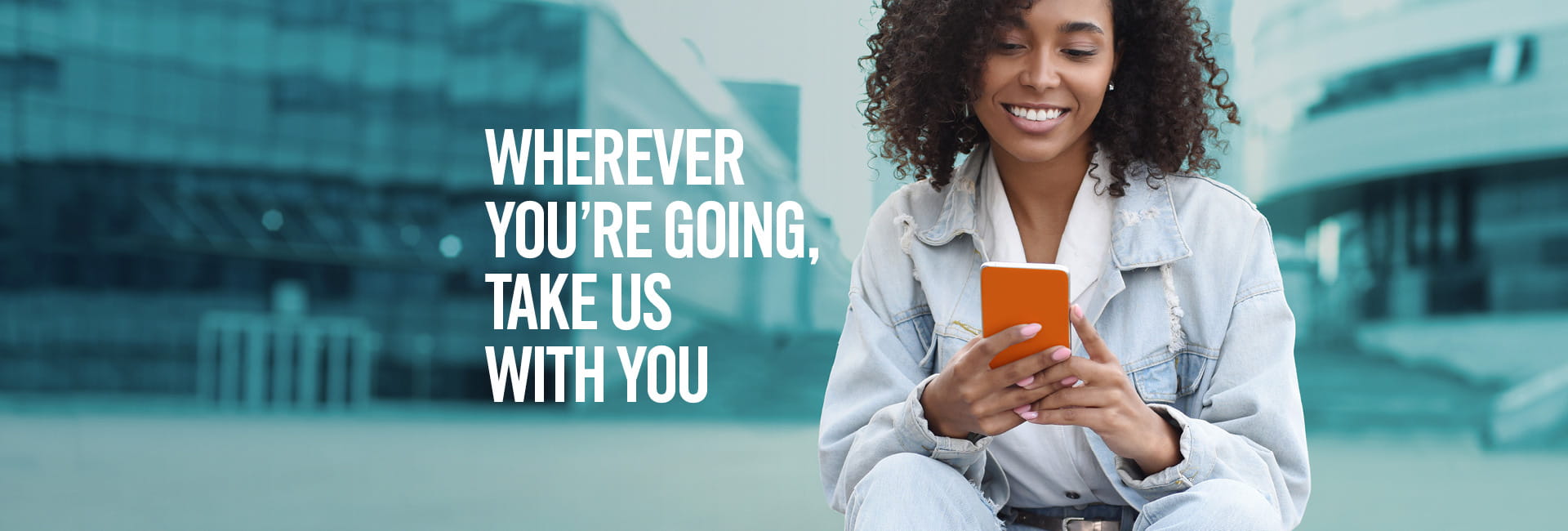
Book flights
With the easyJet app, planning a trip to your favourite destination has never been easier. Find our lowest fares, add flight extras to your basket, and check out on the app.
Manage bookings
Keep track of all of your easyJet flight bookings in one convenient location. Change your flights, manage delays and disruptions, plus add seats, cabin baggage, hold luggage, sports equipment, and more.
Flight Tracker
Live updates from easyJet's Control Centre provide you with the most up-to-date arrival and departure information for your flight.
Mobile boarding pass
Use your mobile boarding pass to get through the airport faster, speed up your boarding experience, and save paper*. Easily access your boarding passes on and offline by saving them directly to your mobile device in your Apple or Google Wallet.
*Some airport exclusions apply
